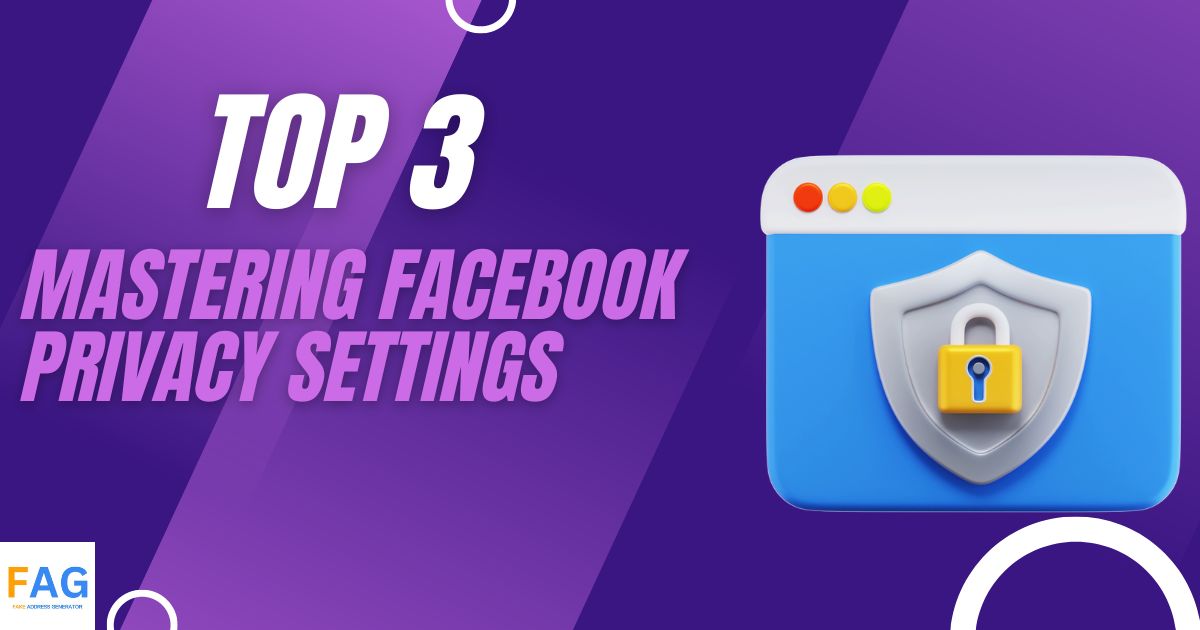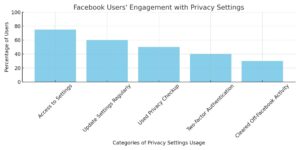With over 2.7 billion active users, Facebook is the largest social media platform in the world. Facebook allows people to connect with friends and family, share their thoughts and experiences, and discover new content. However, with the vast amount of personal information that Facebook collects, it is essential to know how to protect your privacy on the platform. This article will provide a guide on how to master Facebook’s privacy settings.

The article will focus on the top three tips for mastering Facebook’s privacy settings. It will provide clear and concise instructions on how to change settings to ensure that personal information is protected. The guide will cover the basics of Facebook’s privacy settings, including how to control who sees your posts, how to manage your profile information, and how to control the ads you see on the platform.
By following these tips, readers will be able to take control of their privacy on Facebook and ensure that their personal information is protected. The guide will provide step-by-step instructions on how to make changes to Facebook’s privacy settings, making it easy for readers to follow along. With this guide, readers will be able to confidently navigate Facebook’s privacy settings and protect their personal information.
Understanding Facebook Privacy Controls
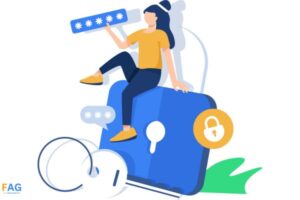
Facebook’s privacy controls allow users to manage who can see their posts, profile information, and other activities on the platform. By default, Facebook’s privacy settings are set to public, which means that anyone can see your posts and profile information. However, users can change these settings to limit the visibility of their content to specific groups of people.
| Category | Percentage |
|---|---|
| Know how to access privacy settings | 75% |
| Regularly update privacy settings | 60% |
| Have used Privacy Checkup tool | 50% |
| Enable two-factor authentication | 40% |
| Cleared off-Facebook activity | 30% |
Navigating Settings & Privacy
The first step in mastering Facebook privacy settings is to navigate to the “Settings & Privacy” section. This section can be accessed by clicking on the down arrow icon in the top right corner of the Facebook homepage and selecting “Settings & Privacy” from the drop-down menu.
Once in the “Settings & Privacy” section, users can access a range of privacy controls, including who can see their posts, who can contact them, and who can see their profile information. Users can also control the visibility of their posts by selecting specific groups of people or creating custom lists.
The Role of Privacy Checkup
Another important tool for managing Facebook privacy is the Privacy Checkup feature. This feature allows users to review and adjust their privacy settings in a simple and easy-to-use interface. The Privacy Checkup feature can be accessed by clicking on the down arrow icon in the top right corner of the Facebook homepage and selecting “Privacy Checkup” from the drop-down menu.
During the Privacy Checkup, users are guided through a series of questions that help them review and adjust their privacy settings. Users can choose who can see their posts, who can contact them, and who can see their profile information. They can also review and adjust the visibility of their past posts.
Protecting Personal Information
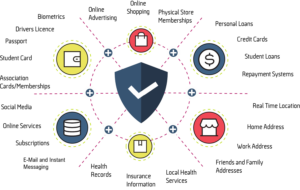
Facebook is a platform where people share their personal information with friends and family. However, it is important to be cautious about what information is shared and who can access it. In this section, we will discuss some tips for protecting your personal information on Facebook.
Securing Your Profile Information
Your profile information includes your profile picture, cover photo, phone numbers, email addresses, hometown, and relationship status. It is important to secure this information to prevent it from being accessed by unauthorized people.
To secure your profile information, you can go to your Facebook settings and click on “Privacy”. From there, you can adjust who can see your profile information. You can choose to make it visible to only your friends, or you can customize it to be visible to specific people or groups.
Managing Your Friends List and Audience
Your friends list and audience are important aspects of your Facebook account. It is important to manage these settings to ensure that your personal information is not being shared with people you do not want to share it with.
To manage your friends list, you can go to your Facebook profile and click on “Friends”. From there, you can see who is on your friends list and who has access to your personal information. You can also remove friends from your list if you no longer want them to have access to your information.
To manage your audience, you can go to your Facebook settings and click on “Privacy”. From there, you can adjust who can see your posts, photos, and other content. You can choose to make it visible to only your friends, or you can customize it to be visible to specific people or groups.
Controlling Tagging and Timeline Posts
Tagging and timeline posts are other important aspects of your Facebook account that you should manage. Tagging allows other people to tag you in their posts, while timeline posts allow people to post on your timeline.
To control tagging, you can go to your Facebook settings and click on “Timeline and Tagging”. From there, you can adjust who can tag you in their posts and who can see posts that you are tagged in.
To control timeline posts, you can go to your Facebook settings and click on “Timeline and Tagging”. From there, you can adjust who can post on your timeline and who can see posts that others have made on your timeline.
Customizing Ad Preferences and Data Collection
Facebook collects data on its users to show them relevant ads. However, users can customize their ad preferences and limit the amount of data collected by Facebook.
Understanding Ad Settings
Users can access their ad settings by clicking on their profile picture in the top right corner of Facebook, selecting “Settings & Privacy,” and then “Settings.” From there, they can click on “Ads” to access their ad preferences.
In the ad preferences section, users can view and adjust the topics that Facebook thinks they’re interested in. Facebook uses this information to show users relevant ads. Users can remove topics they’re not interested in and add new ones. Removing a topic won’t stop all ads related to that topic from appearing on Facebook.
Users can also control the types of ads they see. For example, they can choose to see fewer ads about certain topics or from certain advertisers. They can also opt-out of seeing ads based on data from partners and limit the amount of data Facebook uses to show them ads.
Limiting Off-Facebook Activity
Facebook tracks users’ activity on other websites and apps through off-Facebook activity. This data is used to show users relevant ads. However, users can limit the amount of data Facebook collects through off-Facebook activity.
Users can access their off-Facebook activity settings by clicking on their profile picture in the top right corner of Facebook, selecting “Settings & Privacy,” and then “Settings.” From there, they can click on “Your Facebook Information” and then “Off-Facebook Activity.”
In the off-Facebook activity section, users can view a list of the websites and apps that have shared their activity with Facebook. They can also clear their off-Facebook activity history and turn off future off-Facebook activity. Turning off off-Facebook activity won’t stop all ads from appearing on Facebook, but it will limit the amount of data Facebook uses to show users ads.
Enhancing Security Measures
When it comes to Facebook privacy settings, implementing robust security measures is essential to keep your account safe from hackers and cybercriminals. In this section, we will discuss two critical security measures that you can take to enhance your Facebook account’s security.
Implementing Two-Factor Authentication
Two-factor authentication (2FA) is a security feature that adds an extra layer of protection to your Facebook account. With 2FA enabled, you will need to provide an additional authentication factor, such as a code sent via SMS or a biometric identifier, in addition to your password, to log in to your Facebook account.
To enable 2FA on your Facebook account, follow these steps:
- Go to the Facebook Settings page for Password and Security.
- Select “Two-Factor Authentication.”
- Choose the authentication method that you prefer.
- Follow the on-screen instructions to complete the setup process.
By implementing 2FA, you can ensure that only authorized users can access your Facebook account, even if your password is compromised.
Monitoring Unrecognized Logins
Another security measure that you can take to enhance your Facebook account’s security is to monitor unrecognized logins. Facebook can notify you via email or push notifications if someone logs in to your account from an unrecognized device or location.
To enable this feature, follow these steps:
- Go to the Facebook Settings page for Security and Login.
- Scroll down to the “Setting Up Extra Security” section and click on “Get alerts about unrecognized logins.”
- Choose your preferred notification method.
- Click on “Save Changes.”